بروز رسانی نرم افزار MicroSurvey inCAD
بروز رسانی نرم افزار MicroSurvey inCAD منتشر شد : کمپانی Microsurvey به عنوان زیرمجموعه ای از هلدینگ عظیم Hexagon – مفتخر است که انتشار نسخه 2021 از نرم افزار inCAD خود را اعلام نماید. بهره وری هسته اصلی موفقیت شما است و Microsurvey ابزارهای خود را بر اساس همین نیاز شما طراحی کرده است.
Microsurvey inCAD در واقع به عنوان یک پلاگین برای AutoCAD 2021 طراحی شده است که ابزارهای قدرتمند مختص کاربردهای نقشه برداری را به آن اضافه کرده و کار ناتمام شما را به بهترین شکل به انجام خواهد رساند.
Microsurvey inCAD مجموعه ویژگی های محصولات Microsurvey را به آخرین نسخه از نرم افزارهای کمپانی Autodesk -شامل AutoCAD 2021، AutoCAD Map 2021، و AutoCAD Civil 3D 2021- افزوده و کلکسیونی کامل از طراحی های نقشه برداری و محاسبات مربوط به آن همچون COGO، ابزارهای نقاط برای پروژه های بر مبنای خطوط شبکه ای، ورود داده های پیمایش و سرشکنی آن، گزارش خطاهای بست، پشتیبانی از دستگاه های جمع آوری داده، نمایش و محاسبه سطوح سه بعدی، طراحی مسیر و بسیاری امکانات دیگر را در بر می گیرد.
این ابزارها به صورت دائمی رجیستر می شوند و به این منظور طراحی شده اند تا مکمل مهارت های یک مهندس نقشه بردار بوده و عطش او را برای به دست آوردن بالاترین بازدهی و بهره وری فروبنشانند. با ادغام این دو نرم افزار در یکدیگر، inCAD به متخصصان مشتاق، امکان انتخاب دقیق ویژگی های مورد نظرشان را داده و نیاز آن ها را به تهیه خروجی با کیفیت برطرف خواهد کرد. Microsurvey inCAD به صورت مستقیم در محیط AutoCAD کار می کند که این ویژگی باعث سادگی همکاری با سایر کاربران AutoCAD در محل کار شما خواهد شد.
بهبودی های قابل توجه در نرم افزار Microsurvey inCAD عبارتند از :
پشتیبانی از AutoCAD 2021
بروز رسانی نرم افزار MicroSurvey inCAD ورژن 2021 پشتیبانی کامل از محصولات Autodesk AutoCAD 2021 شامل نسخه های انگلیسی و 64 بیت نرم افزارهای AutoCAD 2021، AutoCAD Map 2021 و AutoCAD Civil 3D 2021 .
بلوک های هوشمند نقاط
امکان ترسیم مارکر و برچسب نقاط به عنوان یک بلوک واحد با راهنمای خودکار و ابزارهای ویرایش برای جایگذاری برچسب.
پلی لاین های هوشمند
این پلی لاین ها توسط دستورهای Polyline، LWPolyline و 3DPolyline ایجاد می شوند و توسط نقاط برداشت شده به یکدیگر متصل می شوند و هنگامی که نقاط جابجا می شوند، آن ها نیز به صورت خودکار بروزرسانی می گردند. جهت مشاهده جزئیات پلی لاین، یک پنجره جدید CAD Polylines ایجاد شده است. هم اکنون هر دو خروجی LandXML و Google Earth (.kml) به خروجی پلی لاین هوشمند ارتقا پیدا کرده اند.
واحدهای زاویه
واحد زاویه Gons/Gradians نیز به مجموعه واحدهای زاویه بروزرسانی شده و می تواند برای تمام ورودی/خروجی های نرم افزار استفاده شود.
نقشه های Bing
بروز رسانی نرم افزار MicroSurvey inCAD امکان دانلود آسان نقشه های پیش زمینه Bing به عنوان تصویر رستری. منطقه مورد نظر را می توان توسط محل انجام پروژه و یا سایر ورودی ها تعیین کرد. همچنین رزولوشن، ناحیه پوشش دهنده و نوع تصویر نیز در هنگام ورود نقشه قابل تنظیم می باشد.
ورودی GIS
ورود (import) انواع مختلف داده GIS به ترسیم. فیلترهای گوناگونی برای کنترل محدودیت داده ها، ویژگی های remap و ورود فایل به عنوان عوارض سه بعدی اضافه شده است.
JobXML
داده های به دست آمده از دستگاه های Trimble و Spectra Precision می تواند به عنوان فایل پیمایش وارد نرم افزار شود که شامل مختصات نقاط، مختصات GNSS و برداشت های توتال استیشن می باشد.
برچسب سه بعدی نقاط
بروز رسانی نرم افزار MicroSurvey inCAD امکان ترسیم برچسب نقاط بر اساس ارتفاع نقاط مورد نظر و مخالف صفر. این ویژگی به خصوص برای کسانی که ترجیح می دهند در حالت سه بعدی کار کنند، سودمند است.
ابزارهای مقایسه ترسیم
این ویژگی مربوط به AutoCAD بوده و به منظور کار بهتر با عوارض موجود در Microsurvey طراحی شده و امکان مقایسه دو ترسیم مشابه را به منظور تشخیص تفاوت هایشان فراهم می آورد.
کتابخانه بروزرسانی شده CSMap
بروز رسانی نرم افزار MicroSurvey inCAD شامل بیش از 125 سیستم مختصات جدید از آفریقا، آسیا، اروپا، استرالیا و اقیانوسیه و آمریکا.
جزئیات کامل در بخش Release Notes نرم افزار Microsurvey inCAD 2021 در دسترس است.
Microsurvey امکان تست و آزمایش تمام نسخه های نرم افزاری خود را به شما خواهد داد.
جهت دانلود نسخه آزمایشی بروز رسانی نرم افزار MicroSurvey inCAD اینجا را کلیک کنید.
- MicroSurvey inCAD 2021 (v21.0.1.900) – June 25, 2020
- MicroSurvey inCAD 2021 SP1 (v21.1.12.1336) – December 22, 2020
MicroSurvey inCAD 2021 Release NotesPosted by Jeran Hopfe on 23 December 2020 08:43 AM
|
|
Release HistoryMicroSurvey inCAD 2021 (v21.0.1.900) – June 25, 2020 MicroSurvey inCAD 2021 (v21.1.12.1336) – December 22, 2020 Important NotesActivating or Updating your USB License Key (MicroSurvey inCAD Release Notes)If you are licensing MicroSurvey inCAD for the first time, you will need to activate your new USB License Key using the USB License Manager program on a computer with internet access. If you are upgrading from a previous version of MicroSurvey inCAD (2015-2020), you will need to update your existing USB License Key using the USB License Manager program on a computer with internet access. If you are upgrading from a previous version of MicroSurvey inCAD (2010-2014), you will need to update your existing USB License Key using the USB License Manager program on a computer with internet access. Please note that due to licensing changes between inCAD 2010-2014 (which used a MicroSurvey CAD license) and inCAD 2015-2017 (which uses a MicroSurvey inCAD license), you will need to contact MicroSurvey Software at 1-800-668-3312 or 1-250-707-0000 to switch your key from MicroSurvey CAD to MicroSurvey inCAD – this will be done at no cost if you have a current maintenance subscription. If you are upgrading from a previous version of MicroSurvey inCAD (2006 or earlier), you will need to activate your new USB License Key using the USB License Manager program on a computer with internet access. A copy of the USB License Manager program is automatically installed with MicroSurvey inCAD, or it can be downloaded from our online Helpdesk system and installed separately onto another computer that has internet access. Please refer to the following topic for detailed instructions about activating or updating your key. You might not be required to update your USB key to run certain MicroSurvey inCAD service pack updates. For a detailed explanation of MicroSurvey’s Annual Maintenance Subscription (AMS) program, and how we use product version numbers and USB keys, you can refer to the following online article. If your Maintenance Subscription has not yet expired, you can use the USB License Manager to update your key to work with the most current version. You can confirm the expiry date for the AMS by going to the About screen found in the Help menu. Each USB License Key has its own maintenance subscription plan, so if you have multiple keys it is possible that they may each have a different expiry date. If your AMS has expired, you can phone us at 1-800-668-3312 or 1-250-707-0000 to renew it. Without a current maintenance subscription plan, you will not be able to update your key to work with the new version. MicroSurvey Transfer Program for FieldGenius UsersFieldGenius users need to install the MicroSurvey Transfer program to simplify the process of transferring FieldGenius projects between your data collector and MicroSurvey inCAD. If you have a copy of MicroSurvey Transfer already installed from use with a previous version of MicroSurvey inCAD, you may need to update it to recognize MicroSurvey inCAD 2021. Some previous versions of MicroSurvey Transfer will not show MicroSurvey inCAD 2021 as a sync option in the Options screen. The MicroSurvey Transfer program has not changed since MicroSurvey inCAD 2014. Updating it is only necessary for users who are setting up communications between FieldGenius (any version) and MicroSurvey inCAD (2014 or newer) for the first time. MicroSurvey Transfer can be downloaded from our online Helpdesk system. Note: A copy of Microsoft ActiveSync (for Windows XP or earlier) or Microsoft Windows Mobile Device Center (for Windows Vista or newer) must be installed before MicroSurvey Transfer can be installed. Both can be downloaded free from Microsoft or from the MicroSurvey helpdesk. MicroSurvey License Server for Network License UsersUsers who have purchased a network license will need to install a copy of the MicroSurvey Network License software. If you have purchased a Network License and are setting it up for the first time, you can download the Network License Server application from our online Helpdesk system. The MicroSurvey Network License Server program has not changed significantly since the release of MicroSurvey CAD 2008. This is only necessary for users who are setting up a MicroSurvey CAD/inCAD/embeddedCAD 2008 or newer network license for the first time. Note: You will be required to enter a password in order to install the Network License Server. System RequirementsMicroSurvey inCAD 2021 is compatible with 64-bit versions of AutoCAD® 2021 (including AutoCAD 2021, AutoCAD Civil 3D 2021 and AutoCAD Map 3D 2021), and does not have any requirements above and beyond what is required by your AutoCAD software. AutoCAD 2021 requires Windows 8.1 or Windows 10. Further details are available here: AutoCAD 2021 System Requirements. Windows 8.1 & Windows 10 NotesRun as Administrator You must run the program at least once elevated with “Run as administrator” access, even if you are already logged in with an “Administrator” account on the computer. After this is done, it can be run by any user on the computer, including those who don’t have administrative accounts. To accomplish this, once the program is finished installing do the following:
What’s This? Help ( MicroSurvey inCAD Release Notes ) If you wish to use the “What’s This? Help” feature, you may need to download and install an update from Microsoft. Please refer to the following Microsoft Knowledge Base article for more information. This update and its associated functionality is only available for Windows 8.1, it is not available for Windows 10. Please note that the main Help files will work without this update. Online ResourcesRelease NotesFor a current version of this document, please visit the MicroSurvey inCAD 2021 Release Notes topic in our online helpdesk. Known IssuesFor a list of known issues please visit the MicroSurvey inCAD 2021 Known Issues topic in our online helpdesk. Training MoviesFor over 16 hours of training movies that you can watch online or download for offline viewing, please visit the Training Movies topic in our online helpdesk. Technical SupportMicroSurvey provides free 24×7 self-support to all users via our online helpdesk at helpdesk.microsurvey.com where you can find knowledgebase articles, downloads, and a troubleshooter. This is a good starting point for any problems that are now answered in your Help file and Manuals. For technical support, please visit our helpdesk at helpdesk.microsurvey.com to submit a helpdesk ticket to our technical support staff. If you do not have internet access you can phone our office at 1-800-668-3312 or 1-250-707-0000 and a ticket can be entered for you. Technical Support is provided free of charge for 90-days following the purchase of your MicroSurvey product. Following this introductory period, additional technical support is available via your Annual Maintenance Subscription (AMS). To purchase or renew your AMS, please phone MicroSurvey Software at 1-800-668-3312 or 1-250-707-0000 or visit our online store at store.microsurveysales.com. Feature Request ForumHelp us make your MicroSurvey product better! To submit a feature request, or to vote on other users’ feature requests, please visit our Feedback Forum at feedback.microsurvey.com. User ForumTo discuss your MicroSurvey product with other users, please visit our User Forum at www.microsurvey.com/forum. MicroSurvey inCAD 2021 NotesNew Features
Enhanced Features
Important Fixes
MicroSurvey inCAD 2021 SP1 NotesNew Features
Enhanced Features
Important Fixes
|
MicroSurvey inCAD 2020 Release Notes
MicroSurvey Software Inc., part of Hexagon, is pleased to announce the release of MicroSurvey inCAD 2020. Productivity is central to your success, and MicroSurvey has designed its tools with your needs in mind. MicroSurvey inCAD is a plugin for AutoCAD® 2020 products that adds powerful survey-specific tools and workflows to complete your survey drafting workstation. (West Kelowna, BC, Canada – November 29, 2019) – MicroSurvey announces the release of inCAD 2020. MicroSurvey inCAD adds the MicroSurvey feature set to the latest Autodesk® software – including AutoCAD® 2020, AutoCAD Map 3D™ 2020, and AutoCAD Civil 3D™ 2020 – providing users with complete survey drafting and calculation workflows, including COGO, point tools for gridline-based projects, traverse input and adjustment, misclosure reporting, common data collector support, 3D surface representation and computation, corridor design, and much more. These utilities are perpetually licensed and are designed to complement the professional land surveyor and their desire for maximum efficiency. With two product tiers, inCAD allows the avid professional to choose precisely the features and price point they need to produce the quality deliverables they want. MicroSurvey inCAD works directly in your existing AutoCAD® environment, facilitating collaboration with existing AutoCAD® users within your organization.
Notable improvements in MicroSurvey inCAD 2020 include:
AutoCAD® 2020 Support
including full support for Autodesk® AutoCAD® 2020 products, including 64-bit English versions of AutoCAD® 2020, AutoCAD Map 3D™ 2020, and AutoCAD Civil3D™ 2020;
Smart Point Blocks
allow users to draw point nodes and labels as a single block, with automatic leaders and editing functions for label placement;
Smart Polylines
are created from Polylines, LWPolylines, and 3DPolylines which are connected by survey points, and will be automatically updated when points move. A new “CAD Polylines Dialog” has been created to review polyline details. LandXML Export and Google Earth (.kml) export have both been upgraded to export smart polylines;
Angular Units
have been updated to include Gons/Gradians, and may be used for all input/output throughout the program;
Bing® Maps
have been added to allow users to easily download background imagery as a raster image. The area of interest may be specified by project location or other input, and Resolution, coverage area, and image type may be specified on import;
GIS Import
allows users to import various types of GIS data into their drawing. Filters have been added to control data limits, remap attributes, and import the file as 3-dimensional objects;
JobXML
data from Trimble® and Spectra Precision® may be imported as traverse files, including point coordinates, GNSS coordinates, and total station measurements;
3D Point Labels
allow users to draw point labels at the elevation of their respective nodes, rather than at zero. This is very useful for those who prefer to work in 3D;
Drawing Comparison Tools
from AutoCAD® have been made to work properly with MicroSurvey database objects, and allow a user to compare two similar drawings to determine their differences;
Upgraded CSMap Library
includes over 125 new coordinate systems for Africa, Asia, Europe, Australasia, and the USA
Full details are available in the MicroSurvey inCAD 2020 Release Notes. MicroSurvey offers free trial versions for all of its major software – Click Here to download your trial version of MicroSurvey inCAD today!
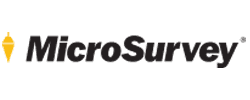




No comment